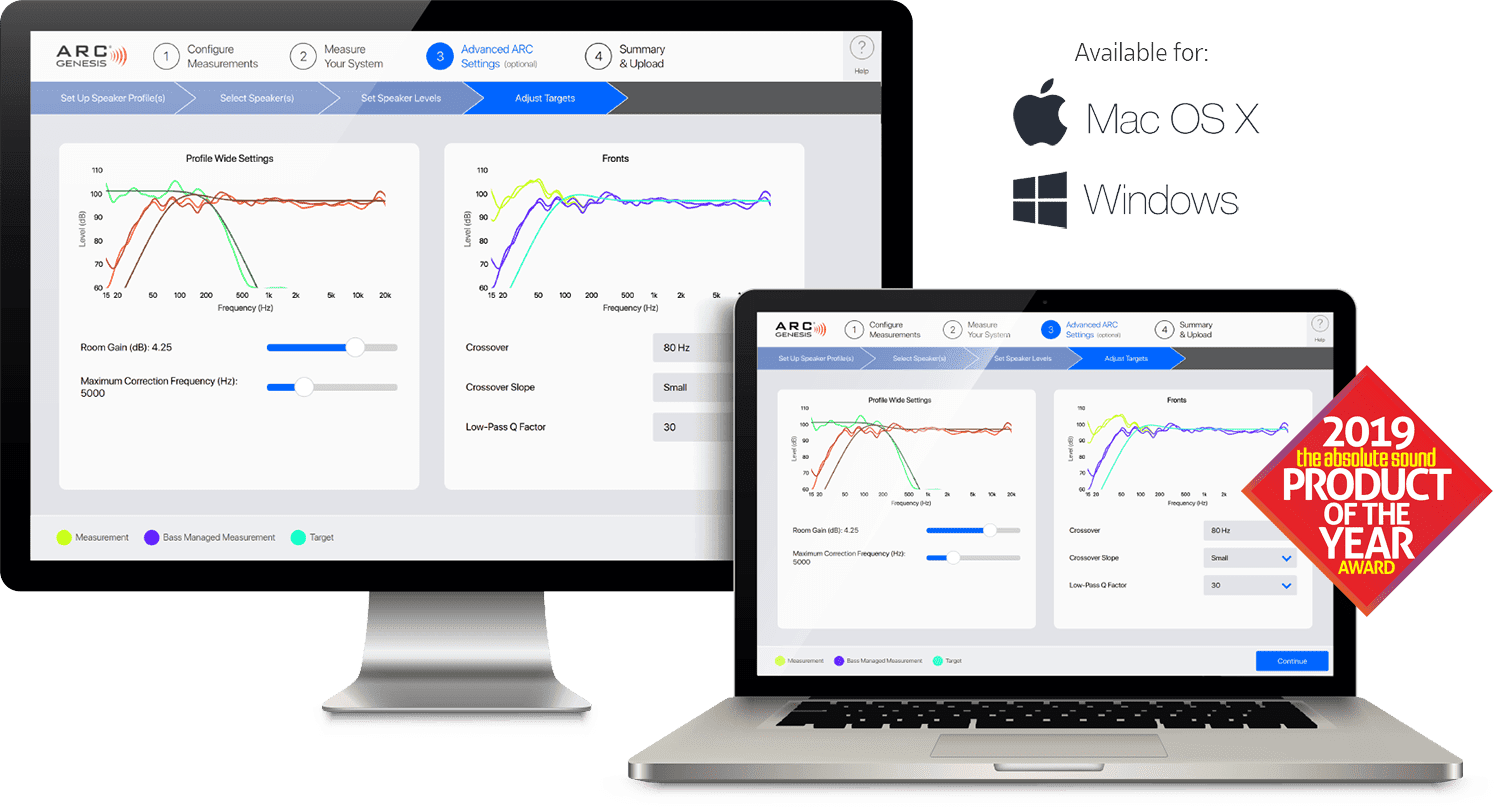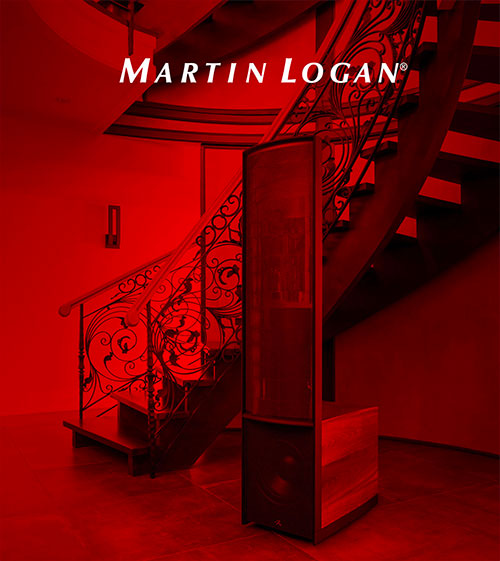Demo Mode: Experience the software first hand. Demo mode offers access to the full suite of tools without having an Anthem, MartinLogan, or Paradigm compatible product connected.
Assign Amp Channels: For products such as Anthem’s MRX audio/video receivers and AVM home theater processors, ARC Genesis allows you to configure the assignable amp channels from within the software, making quick work of setting up your receiver for zone 2 or height effects channels.
Set Up Bass Management: For products such as Anthem’s MRX audio/video receivers, AVM home theater processors, and STR preamplifier and integrated amplifiers, ARC Genesis not only optimizes the performance of your system, it also lets you set up bass management from within the software. To redirect bass to a subwoofer (below a speaker’s Crossover frequency), set the Send Bass to Subwoofer (or Low-Frequency Extension Slope) control to “Send bass to the sub.”
Customize Target Curves: With ARC Genesis’ Professional Mode, the target curves for the system as a whole, are adjustable using room gain, deep bass boost, and tilt controls. Individual sets of speakers allow for the adjustment of high-frequency roll-off and crossover frequencies and slopes. Subwoofers allow for the adjustment of high-frequency extension, low-frequency extension, and low-frequency extension slope.
20 Hz to 20,000 Hz Full-Range Room Correction for Each Set of Speakers: For products such as Anthem’s MRX audio/video receivers, AVM home theater processors, and STR preamplifier and integrated amplifiers, ARC Genesis allows you to set a different maximum correction frequency for each set of speakers, up to 20,000 Hz. For example, you may want to use room correction on your dipole electrostatic front speakers up to 400 Hz and your small in-ceiling height effect speakers up to ARC’s default of 5,000 Hz.
Multiple Measurements: Some devices allow you to create multiple measurement sets (up to four, depending on the device). We recommend more than one if some significant transformation predictably takes place within the room that can alter the room’s acoustic response. For example, take one set of measurements with a drop-down video screen deployed and another with the screen hidden, drapes up or down, doors open or closed, and so on.
Multiple Profiles: Some devices allow you to create multiple system profiles (up to four, depending on the device). For example, one profile can optimize your system as a multi-channel home theater with sub and another as a 2-channel music system without a sub.
Remeasure: If you’ve spent time working with ARC to dial in the performance of your system and later decide to upgrade your center channel or another speaker, ARC Genesis allows you to open a saved configuration file, remeasure only your new speaker, and update your target curves without needing to start over from scratch.
Pan and Zoom: ARC Genesis allows you to examine graphs in great detail. To zoom on a computer, place your cursor over the graph and spin your mouse wheel or choose Zoom In or Zoom Out. To pan on a computer, left-click on a graph and drag it to change position. On a touch screen enabled device, you press the Zoom In or Zoom Out controls or press and drag to pan.
Multiple Languages: Support for several languages is available under ARC > Preferences > Languages. To switch to a different language, select your preferred language from the Preferences panel, close the application, and restart it. At the time of launch, ARC supports Chinese, English, French, German, and Spanish.
Quick Measure and Snapshots: Quick Measure allows you to experiment with speaker and subwoofer positioning and settings outside of ARC while monitoring the resulting acoustic response in real time. The snapshot feature allows you to freeze a curve to compare against subsequent changes that affect the acoustic response.